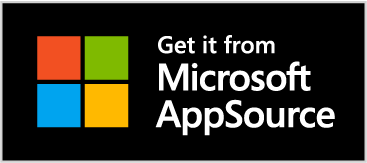Setup
Before beginning this guide, it is important that you first set up your AppsForDynamics365 Service, as this is required for you to use both the mobile application and the web portal.
This section will assist you with the setup of Travel and Expense Management. If you haven't yet, you should head over to Microsoft Appsource to install Travel and Expense Management before you begin the setup, it's free to install and try!
The first section, Business Central setup, will help you through each Business Central setting necessary to begin using Travel and Expense Management. We advise you to follow the setup in the order demonstrated, as some settings require others to be prepared. To begin the setup, start here.
The second section, Credit cards, will give you the information necessary to set up and activate credit cards and their related functions in Travel and Expense Management.
Finally, the last section, Setting up Travel and Expense Management Users will help you set up Travel and Expense Management users and map those users to your employees Business Central users.