Posting Groups
Posting groups are groupings of expense types that you can add different tags to, to make it easier for the bookkeepers to manage. That is to say, that when you employees submit an expense in the app or on the web portal, they will have to pick an Expense Category, and that will include one of the posting groups created here.
Therefore it will help you greatly to create the necessary posting groups to cover the different tax rates and general ledger accounts. Travel Rates will similarly require you to have posting groups set up for mileages. Keep in mind that users of the app or the web portal will not have access to these, just the finance department.
- Navigate to the Posting Groups view either through the Travel and Expense Management overview or by searching for Posting Groups
- Click on New to create a new posting group
- Enter a Code, which is a short-hand descriptor of the posting group. For example, you could call domestic food: “Food-dom”, international food: “Food-int”, miscellaneous: “Misc” or mileages: “Mile”.
- Enter a Description. E.g. “Food in own country”, “Food in other country”, “Miscellaneous” or “Mileages”.
- Select or enter G/L Account No.
- Select or enter Gen. Bus. Posting Group. This is Business Central standard.
- Select or enter Gen. Prod. Posting Group. This is Business Central standard.
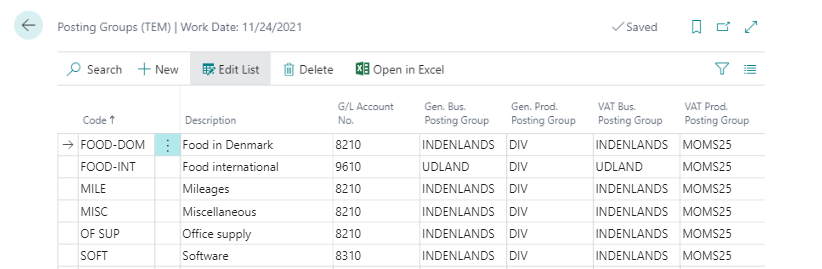
Once you have created the posting groups you think you will need, you can proceed to Payment Groups.
