Finishing up & Notifications
Now that you have set everything else up, you should be ready to put it all together and start using Travel and Expense Management.
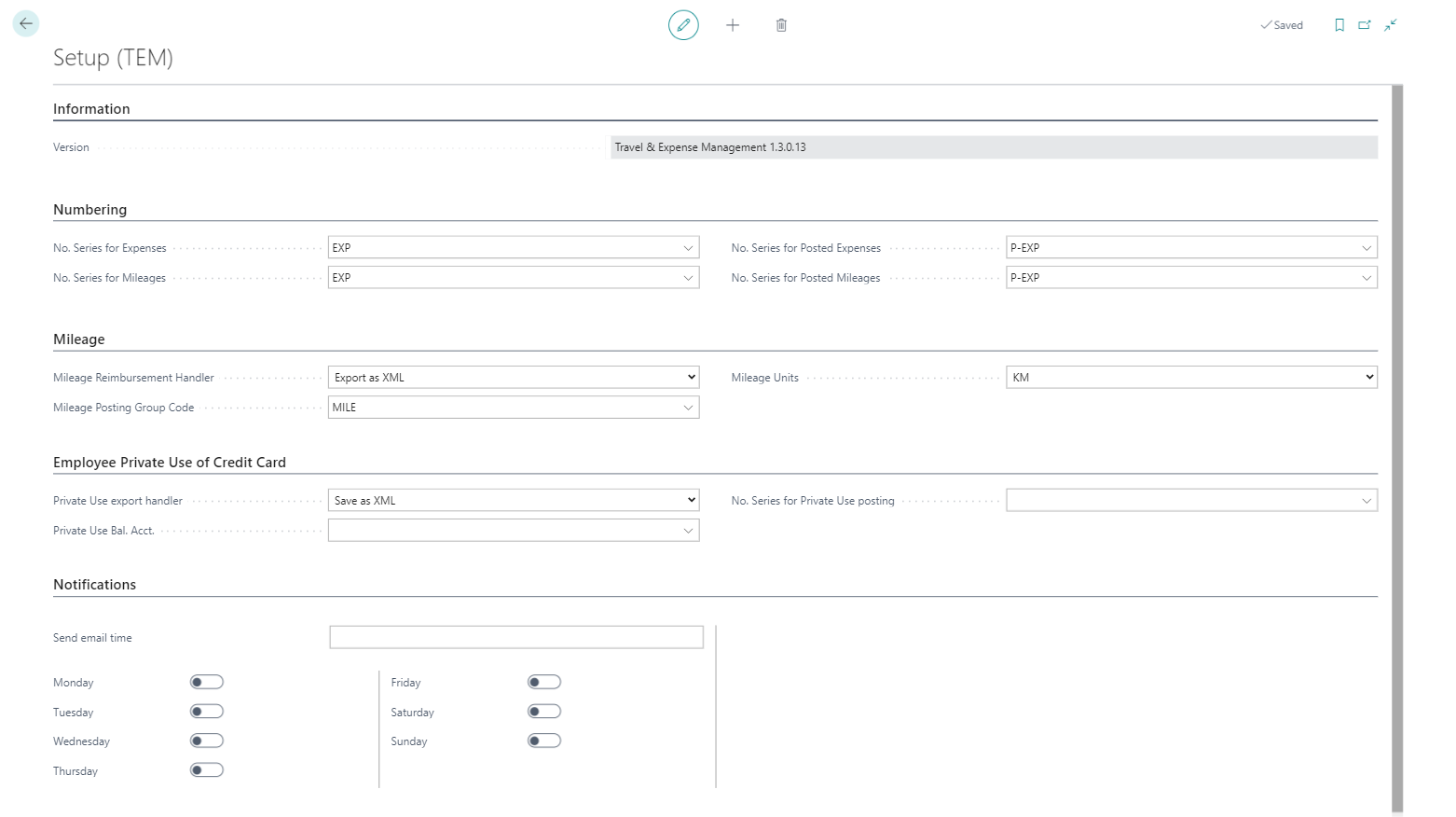
- Navigate to the Setup view either through the Travel and Expense Management overview or by searching for Setup(TEM)
- Click on the pencil to edit
- Click in the No. Series for Expenses and choose Expense. Repeat this in the No. Series for Mileage field.
- Click in the No. Series for Posted Expenses and choose Posted Expense. Repeat this in the No. Series for Posted Mileage field.
- Select a Mileage Posting Group Code from the list, and following this the unit you would prefer.
Notifications
You can also set up on which days and times on which your employees should be notified of relevant items in their Travel & Expense Management, such as expenses for approval or transactions to be handled. Simply select the days on which you want your employees notified, and at which time of day that should happen.
Next step
Now that you have set up the functionality of Travel and Expense Management, you can go here to add credit cards.
