Sign in to AppsForDynamics365 cloud
When the add-in is installed, a new toolbar button is added to the Outlook ribbon
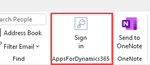
Clicking the button will open a window where you must specify your Customer Id
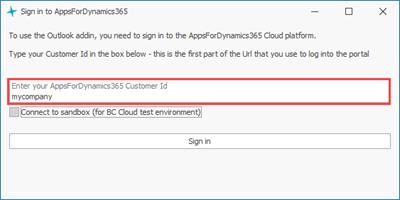
The Customer Id is send by email when you buy a license for Invoice Workflow. You can also see it from the Url you use to access the approval portal
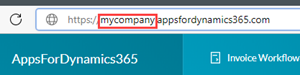
From the example here, your Customer Id is mycompany If you are using Business Central Cloud and want to connect to a sandbox environment, check the "Connect to sandbox.." option.
After clicking Signin, a popup window will appear and you can log in as you would normally do to access the approval portal.
