Template identification
The first step with which you are presented once you start making a template for an invoice, will be setting up the template identification. This step is important, as it will be what allows the solution to identify the basic specifics of the invoice in question, which includes identification rules and document type.
Identification rules
Identification rules are the rules that identify the document received. You get to choose which these are. Examples include VAT no., e-mail and IBAN, or any other element that may be a defining feature of the document in question. You select two rules for a document, and in the future the solution will search for these on incoming documents,
To select identification rules for a document:

- On the web portal, navigate to the template you wish to edit through the menu in the top right and the template interface.
- If the document has not yet had a template created, you will be prompted to fill in a name, as well as select identification rules. If you do not have this prompt, you can start selecting identification rules by clicking the Identification button in the top right.
- You must select two different identification rules from the document presented in the document viewer. You can either click a word, or select multiple words by dragging to mark a selection.
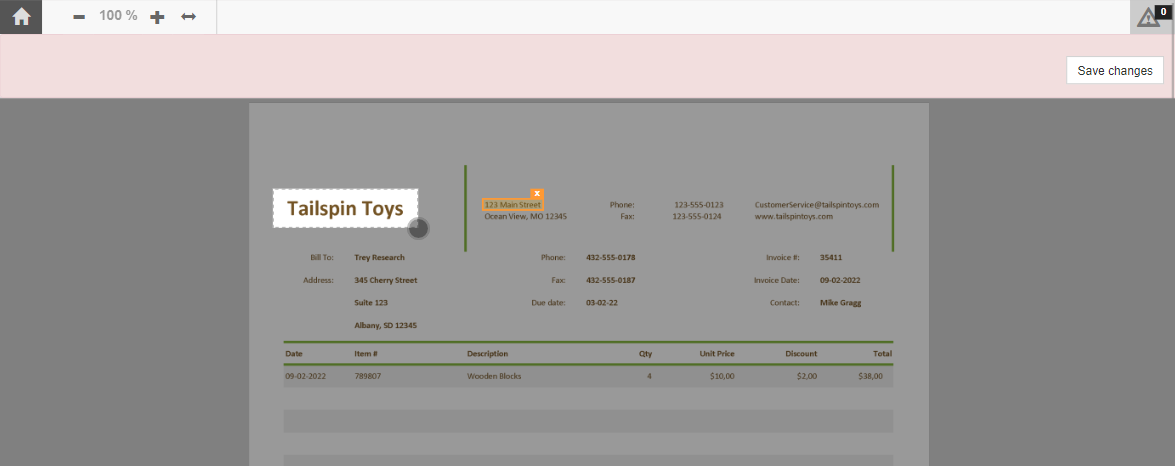
- Once you have selected the chosen identifiers, click Save changes. This button is found in the upper right of the document viewer.
You have now selected identification rules for your document.
Document types
Document type refers to which type of document it is. These can include purchase invoice, credit memo, purchase order, and sales order. Selecting a document type is important for the purpose of sorting these and displaying them accurately and concisely in your system. The document type is identified by a line of text of your choosing. To set the document type:

- On the web portal, navigate to the template you wish to edit through the menu in the top right and the template interface.
- Click the Document Type button in the top right to start choosing document type.
- Choose which type of document you have from the drop down in the prompt.
- Select a text that should be searched for either by clicking a word or selecting multiple words by dragging to mark a selection.
- Click ok to complete.
You have now selected to document type.
