Creating a AppsForDynamics365 user
For a user to be able to log in to the AppsForDynamics365 portal to use apps like Invoice Workflow or Travel&Expense Management, a login must be created. The login is shared across companies' Each AppsForDynamics365 user that must access the AppsForDynamics365 portal needs to be created as a AppsForDynamics365 user. The AppsForDynamics365 user extends the Business Central employee by making sure that settings set on the Employee are also enforced on the AppsForDynamics365 portal.
To create AppsForDynamics365 users in Business Central:
- In Business Central navigate to the portal login view by searching for AppsForDynamics365 Logins.
- Either click the Create login for Users button to select from a list, or click the New button in the action bar to go to the user creation view.
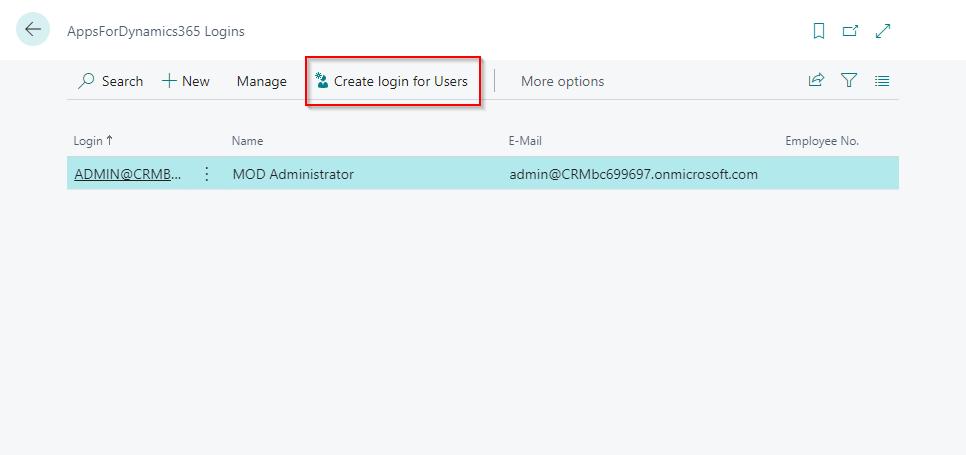
- Input the relevant information.
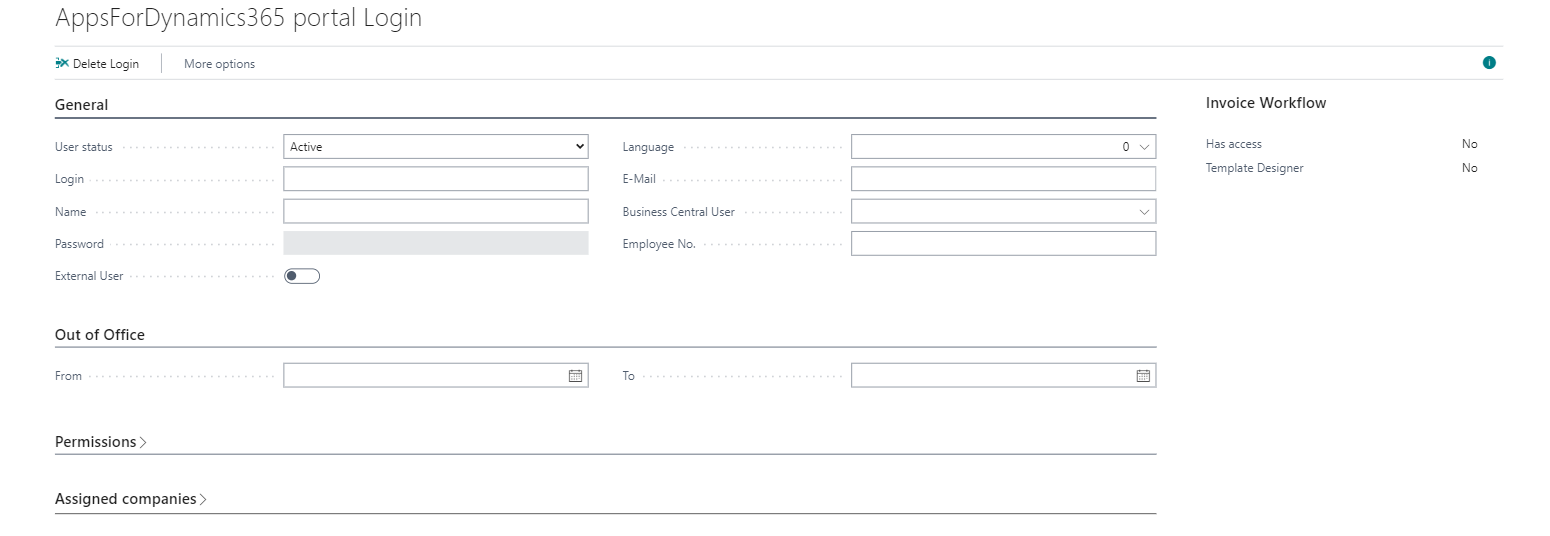
- User status: This can be used to deactivate users that are no longer active.
- Login: The login the user will use to sign in to the portal.
- Name: The name of the employee.
- Password: The password the user will use to sign in to the portal.
- External User: User for users outside the company.
- Language: The intended language for the user to use.
- Email: The users email address. This is used for notifications from apps such as Travel & Expense Management.
- Business Central User: Select the Business Central user that this user should be attached to from a list of employees.
- Employee number: Attach the employee number from Business Central to the user.
The user can now log in by inputting their username and password.

The user can now log in by inputting their username and password, or by using the Sign in with Microsoft button as shown above.
