Mileages
After a mileage has been approved, it will be available to be processed from Business Central. Processing a mileage includes:
- Posting the mileage.
- Editing the mileage.
- Either returning the mileages to the approver or completely rejecting them.
Editing a mileage
An approved mileage will look something like the following. Within it are only a few notable factors to be changed.
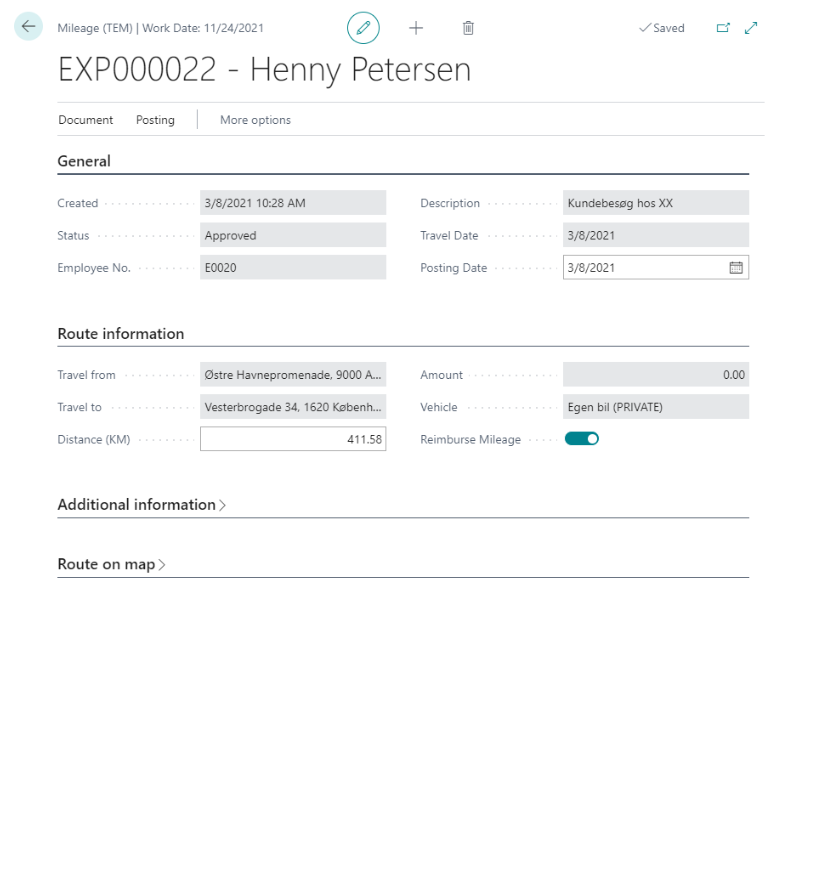
- Posting Date: The day on which the item was posted. Useful for..
- Distance: The distance that was travelled for the mileage.
- Reimburse Mileage: Whether the mileage should be reimbursed to the employee in question.
Posting a mileage
Posting an approved mileage can be done in a few short steps, provided no actions beyond the posting are necessary.
- Navigate to the Mileages (TEM) view either through the Travel & Expense Management overview or by searching for Mileages (TEM)
- Select a mileage with the Approved status in green.
- Confirm that the details of the mileage are in order or edit accordingly.
- In the action bar, select Posting and then Post....
You have now successfully posted the mileage. Alternatively, if you wish to return the expense to the approver or reject it in entirety:
- Navigate to the Mileages (TEM) view either through the Travel & Expense Management overview or by searching for Mileages (TEM)
- Select a mileage with the Approved status in green.
- In the action bar, select action, then approval.
- Select Return to approver or Reject Expense
