Submit mileage
Submitting mileage is part of the namesake of Travel and Expense management, and is made to be as easy as possible for you, the user, to do. You will have the option to easily send in your mileages for approval with only a few clicks.
To start the submission of a Mileage, tap the following icon in the bottom menu:
![]()
The map at the top will show your current position. You can drag and zoom on the map and center it again on your position with the button in the top right corner. Once you have entered a route, tapping the Alternative route icon will switch between any alternative routes.
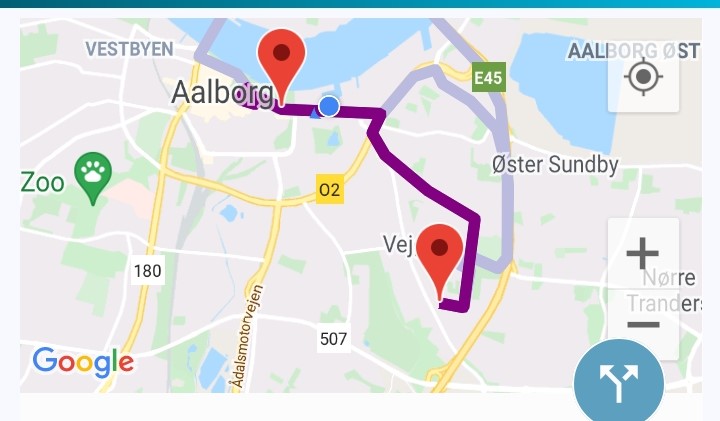
Below you can see the fields which need to be filled for a mileage to be sent for approval. A red line indicates that a field is mandatory.
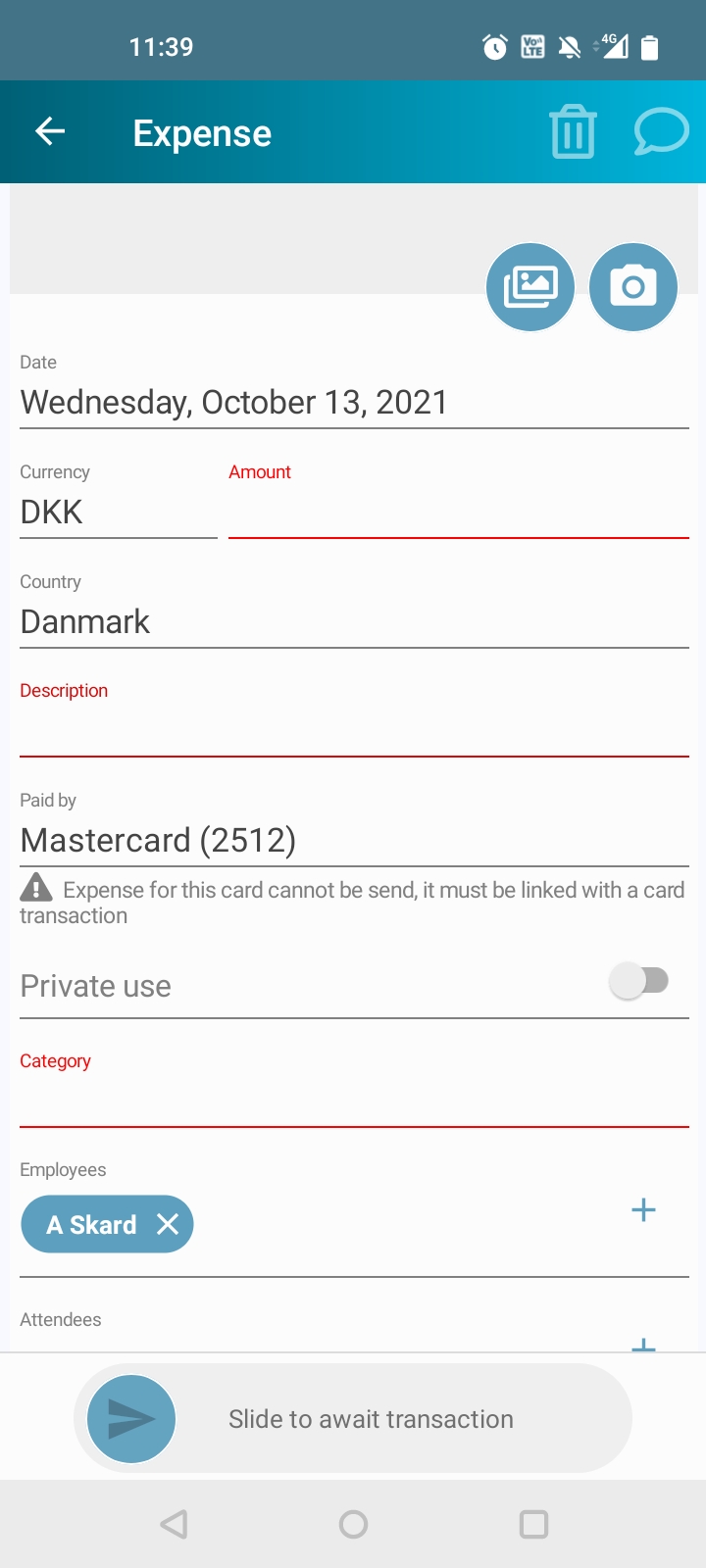
- From address: Type the address where you started your trip.
- To address: Type the address where you ended your trip.
- Vehicle: Choose the vehicle you used.
- Distance: The distance is calculated automatically. It is possible to change the distance in this field manually.
- Description: Type a fitting description for your trip.
- Job: Type a job. This is primarily used by consultancy firms. When you have entered a job, the Job description will display additional information.
- Task: Type a task. This is primarily used by consultancy firms. When you have entered a task, the Task description will display additional information.
- Date: Change the date of the trip.
- Additional info: Enter any additional information.
- Slide to send: Use this slider to send the expense for approval. You will be asked if you want to add a return mileage. Saying Yes will result in an additional and inverse return mileage report being created, which you will then have to slide to send as well
- Discussion: The speech bubble icon in the top right corner will show any comments made by you and the approver. This is only applicable if the mileage has been rejected.
