Settings to control upload workflow
When a document is uploaded to Invoice Workflow, there are a few settings that can improve your workflow on the email handling.
To open the settings, click the button with "Setting for ..." on either the Side panel or the Catchup form.
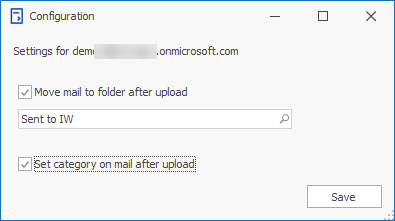
Move mail after upload
By selecting this option and specify a folder from Outlook, then mails will be moved from their current location and into the specified folder when the PDFs are uploaded succesfully.
Set category on mail
By selecting this option, an Outlook category will be put on the mail when the PDFs are uploaded succesfully. The category will add a blue indicator on the mail when shown in the list and a blue box with "Sent to Invoice Workflow" when showing the mail.
Note
These settings are per user per mailbox. If you have multiple mailboxes in your Outlook, like your personal inbox and a shared "invoice" mailbox, you can have different settings the two. It also means that multiple users can have different settings for shared mailboxes.
